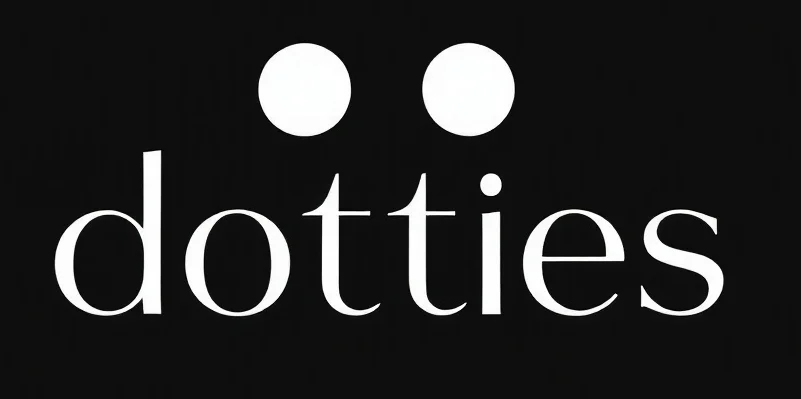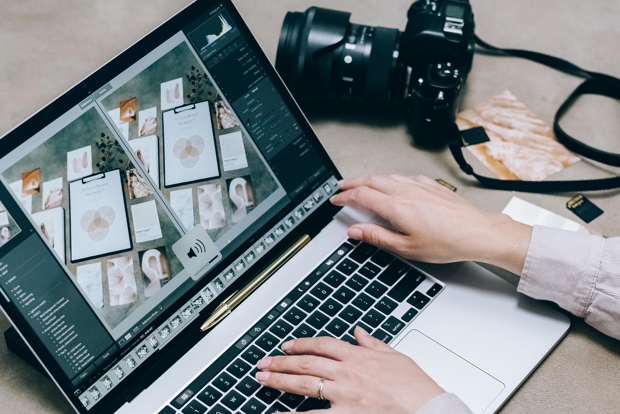High-quality product photography is pivotal to e-commerce success, often determining customer engagement, sales conversions, and brand perception. For businesses looking to maximize the visual appeal of their products, Photoshop is an essential tool. In this guide, we’ll explore step-by-step techniques on how to edit product photo in Photoshop to transform product images into professional-level photos, essential for online marketing and e-commerce. For a detailed walk-through, check out ProductScope’s full guide.
Setting Up Your Product Photo Editing Environment
The editing process begins with a well-structured workspace in Photoshop. By organizing layers and setting up customized tools, you can streamline your workflow and ensure that each editing step is easily manageable. Ensure your screen’s color accuracy and resolution are high to view your edits as clearly as possible—this is especially important when focusing on the finer details in product images.
Essential Techniques for Product Photo Editing
1. Background Removal with the Pen Tool
For many products, a clean background is crucial to let the item stand out. The Pen Tool in Photoshop is a precise tool for this task. By carefully tracing the outline of the product and isolating it from the background, you can ensure the product is the central focus. After selecting the item with the Pen Tool, you can delete or replace the background for a polished, distraction-free look.
2. Correcting Colors and Adjusting Lighting
Color accuracy is essential for product photos, especially when customers rely on images to understand the product. Using Photoshop’s Adjustment Layers, you can fine-tune colors, enhancing brightness or adjusting contrast to highlight specific features. These layers allow non-destructive edits, so you can return to the original colors if needed. Adjusting exposure and contrast is also valuable for achieving professional lighting without shadows or overexposure.
3. Adding Depth with Shadows and Reflections
Adding realistic shadows can make products appear naturally integrated, especially when placed on plain backgrounds. Photoshop’s Drop Shadow effect is a useful starting point, and customizing settings such as angle and opacity can create a subtle, natural-looking shadow. Similarly, reflections add sophistication, giving the impression that products are photographed on reflective surfaces. Both techniques add depth and make images look more dimensional and authentic.
4. Enhancing Details with Sharpness and Clarity
Clarity is crucial to ensure that products appear crisp and professional. Using Photoshop’s High Pass filter is an effective way to sharpen product images. By applying this filter, you can control the level of detail visible, creating a sharp, high-quality image. Adjust the opacity of the High Pass layer to avoid an overly processed look.
Batch Editing for Efficiency
For businesses handling large inventories, batch editing is essential. Photoshop’s Actions feature enables automated edits across multiple images. By recording a set of steps, such as color correction and resizing, you can apply them to entire batches of photos, saving significant time without compromising quality. This feature is particularly useful for maintaining brand consistency across product photos, ensuring a uniform look and feel.
Alternative Tools for Product Photo Editing
While Photoshop is robust, alternatives like GIMP and Canva offer effective solutions for simpler edits. GIMP provides many of Photoshop’s advanced capabilities at no cost, ideal for small businesses with budget constraints. Canva, while simpler, is excellent for quick adjustments and includes intuitive tools for beginners.
Finalizing and Exporting
After completing edits, ensure the images are optimized for web use. Use the Export As function to select formats like JPEG or PNG and adjust resolution settings to balance image quality and load speed. This ensures that product photos load quickly on your website, an essential factor for e-commerce performance and SEO.
Conclusion
Mastering product photo editing in Photoshop enables businesses to present products in their best light, fostering customer trust and enhancing overall brand professionalism. Whether you’re using background removal, lighting adjustments, or batch editing, these techniques are fundamental to creating engaging, high-quality images. For a more in-depth tutorial, check out the full guide on editing product photos in Photoshop. With practice, these skills can become an invaluable part of your e-commerce strategy, significantly impacting conversion rates and customer satisfaction.