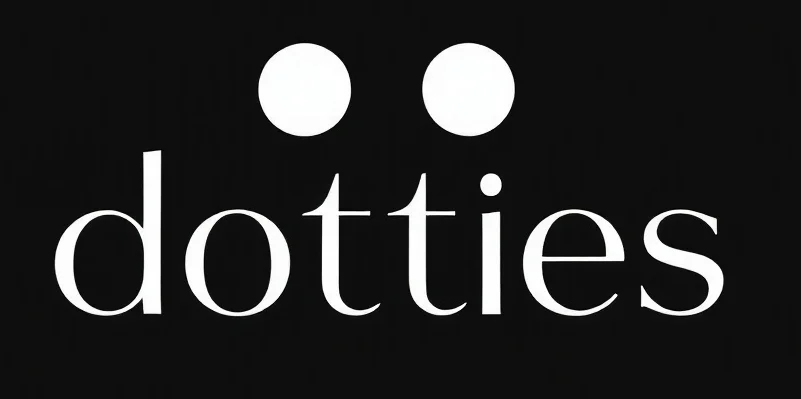Unpacking eBay’s Advanced Search: A Treasure Map for E-commerce Enthusiasts
Imagine trying to find a needle in a haystack. Now, imagine that haystack is the vast universe of eBay listings. Sounds daunting, right? Enter the eBay advanced search, your digital magnifying glass that makes sifting through this vast marketplace a tad more manageable.
The Power of Precision
eBay’s advanced search is akin to a Swiss Army knife for online shopping. It offers a suite of tools that let you slice through the noise and zero in on exactly what you’re looking for. Whether you’re a reseller hunting for that rare collectible or a bargain hunter looking for the best deals, advanced search features can be your best friend.
Think of it as dialing in the coordinates on a GPS. The more precise you are, the closer you get to your destination. With filters ranging from location to price range, and even seller specifications, the possibilities for honing in on your target are nearly endless. It’s not about finding just any product; it’s about finding the right product.
Decoding the Options
Let’s break down some of the key features that make eBay’s advanced search a must-use tool:
- Keywords and Phrases: Entering specific keywords can drastically narrow your search. Use quotes for exact phrases or a minus sign to exclude terms.
- Category Filters: Come for the baseball cards, stay for the vintage vinyl. Specifying categories helps in filtering out unrelated items.
- Price Range: No one wants to fall in love with a product only to find it’s way over budget. Setting a price range ensures you only see what you can afford.
- Item Condition: Whether you prefer brand-new or have a knack for upcycling, you can set preferences for the condition of items.
- Seller Criteria: Reputation matters. Filtering by seller ratings or location can make transactions smoother and more reliable.
Why It Matters for E-commerce Professionals
For e-commerce entrepreneurs, understanding how to wield the eBay advanced search is not just a matter of convenience—it’s a business strategy. It provides insights into market trends, pricing benchmarks, and consumer preferences. By analyzing search results, sellers can optimize their listings to better meet customer demands, ensuring they stay competitive in a crowded marketplace.
Mastering eBay Advanced Search: Pro Tips from Experienced Sellers
eBay’s advanced search is one of the most underutilized yet powerful tools for buyers and sellers alike. It allows users to filter search results with precision, making it easier to find specific items, track sales trends, and optimize product listings. Experienced eBay sellers use these features to stay competitive, identify high-demand products, and adjust pricing strategies based on market trends. This guide explores how to use eBay’s advanced search effectively, incorporating expert advice from seasoned eBay users.
Why Advanced Search on eBay is Essential
Many buyers and sellers rely on eBay’s default search, but advanced search unlocks features that improve the overall experience. For buyers, it helps locate hard-to-find items, compare pricing across different sellers, and verify a product’s historical selling price. For sellers, advanced search provides valuable insights into competitors’ strategies, best-selling products, and customer demand.
Professional sellers often use eBay advanced seller search to track the competition. By analyzing completed and sold listings, they can see which products sell frequently, which pricing strategies work best, and what listing descriptions attract buyers. New sellers can use this data to refine their approach, set competitive prices, and improve product descriptions to increase sales.
How to Search for a Seller on eBay App
Finding a trusted seller on eBay is essential for buyers looking for reliability and quality service. To search for a specific seller on the eBay app:
- Open the eBay app and tap on the search bar.
- Type the seller’s username and press enter.
- Use the “Filter” option to refine results by seller.
Buyers often use this feature to check if their favorite sellers have listed new products, ensuring they get first access to limited-quantity items. Sellers, on the other hand, can monitor competing stores to stay ahead of trends.
Utilizing eBay Advanced Seller Search for Market Research
eBay advanced seller search is a crucial tool for sellers looking to gain an edge in a competitive market. It allows users to filter results based on a specific seller’s listings, helping them analyze successful competitors. Experienced sellers use this feature to:
- Study successful listings – By searching for top-rated sellers in their niche, sellers can analyze how listings are structured, what keywords are used, and how pricing is set.
- Compare pricing strategies – Monitoring multiple competitors reveals pricing trends, discount strategies, and seasonal fluctuations.
- Track competitor inventory – If a seller frequently restocks certain items, it may indicate high demand, allowing others to source similar products.
A common strategy among top eBay sellers is to track competitors who sell out frequently and adjust their pricing or inventory levels accordingly.
Finding Completed and Sold Listings for Pricing Strategies
eBay advanced search completed listings and eBay advanced search sold listings are indispensable for both buyers and sellers. These filters provide data on what has sold in the past and at what price, giving users a clearer picture of an item’s true market value.
How to Use Completed and Sold Listings:
- Navigate to eBay’s Advanced Search page.
- Enter the product keyword or item number.
- Check the boxes for Completed Listings or Sold Listings under “Search including.”
- Click Search to view past transactions.
Benefits for Buyers:
- Avoid overpaying – Checking sold listings helps buyers determine a fair market price.
- Identify trends – If an item consistently sells out at a certain price point, it suggests strong demand.
Benefits for Sellers:
- Set competitive prices – Knowing the most common selling price for a product ensures competitive but profitable pricing.
- Spot seasonal trends – Some items sell better at specific times of the year, and completed listings help track these patterns.
- Monitor sales performance – Checking competitors’ completed sales gives insight into successful strategies.
For example, a seller looking to price a vintage camera might find that similar models have sold for $200 in the past month, helping them set an informed price instead of guessing.
Where is Advanced Search on eBay?
eBay’s advanced search is accessible through the main website and mobile app. On desktop, users can find the Advanced Search link next to the search bar. On mobile, tapping the search bar reveals additional filters, including seller search and completed listings.
eBay’s advance search offers multiple refinements, including:
- Item condition – New, used, refurbished, or for parts.
- Seller rating – Filter listings by top-rated sellers.
- Location – Search for items based on country or shipping preferences.
- Price range – Set a budget to filter out listings outside your price range.
eBay Search Tips from Experienced Sellers
Maximizing search efficiency requires more than just typing keywords. Seasoned sellers recommend the following eBay search tips:
- Use negative keywords – Add a minus sign (-) before a word to exclude it from search results (e.g., “iPhone -case” to remove case listings).
- Try wildcard searches – Use an asterisk () to search for multiple variations of a word (e.g., “Nike” includes Nike shoes, Nike shirts, etc.).
- Sort by Best Match – eBay’s algorithm prioritizes listings based on relevance, so sorting by Best Match can highlight top-rated products.
- Save favorite searches – eBay allows users to save searches and receive alerts when new listings match their criteria.
How to Search eBay by Item Number for Fast Results
Every product listing on eBay has a unique item number. This feature is useful when trying to find a specific listing quickly or tracking a product you previously viewed.
Steps to Search by Item Number:
- Copy the item number from an eBay listing (found in the product details).
- Paste it into the eBay search bar.
- Press enter to load the exact listing.
Buyers use this function to revisit a product page without re-entering all the search filters, while sellers use it to quickly check their active or expired listings.
Maximizing Sales with Advanced Search Insights
Sellers who leverage eBay advanced search effectively can outperform competitors by making data-driven decisions. Some key strategies include:
- Monitoring high-demand products – If a certain product consistently sells at a fast pace, it may be worth sourcing for resale.
- Adjusting prices dynamically – Checking competitors’ sold listings helps sellers set competitive prices that maximize profit.
- Identifying trending keywords – Successful listings often use specific keywords that attract buyers. Analyzing top-selling listings can improve SEO for eBay product titles.
For instance, a seller dealing in collectible sneakers might discover that listings including “limited edition” in the title sell more frequently than those without, prompting them to optimize their own listings.
Actionable Recommendations
So, how can you leverage the power of eBay’s advanced search? Start by using it to conduct market research. Identify gaps in the market by searching for high-demand yet low-supply items. Use this data to inform your inventory decisions.
Furthermore, refine your own listings based on what you observe. Pay attention to the keywords successful sellers use and consider how you can incorporate them into your own digital storefront. Remember, precision is your ally, whether you’re buying or selling.
In conclusion, embracing the intricacies of eBay’s advanced search is like having a seasoned intern by your side—capable, precise, and ready to help you navigate the complex world of e-commerce.
Checkout ProductScope AI’s Studio (and get 200 free studio credits)