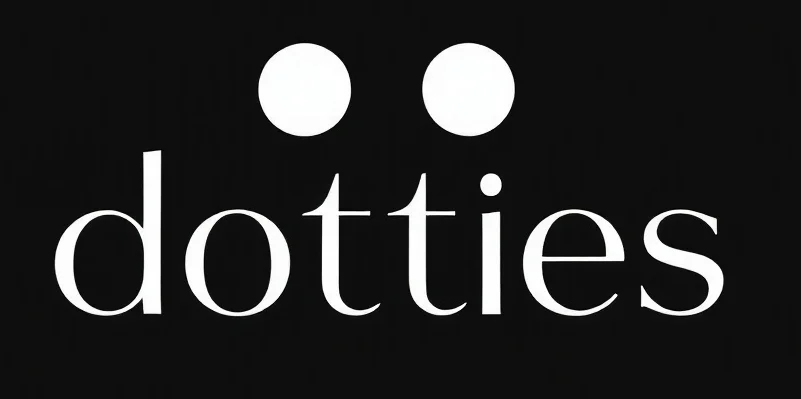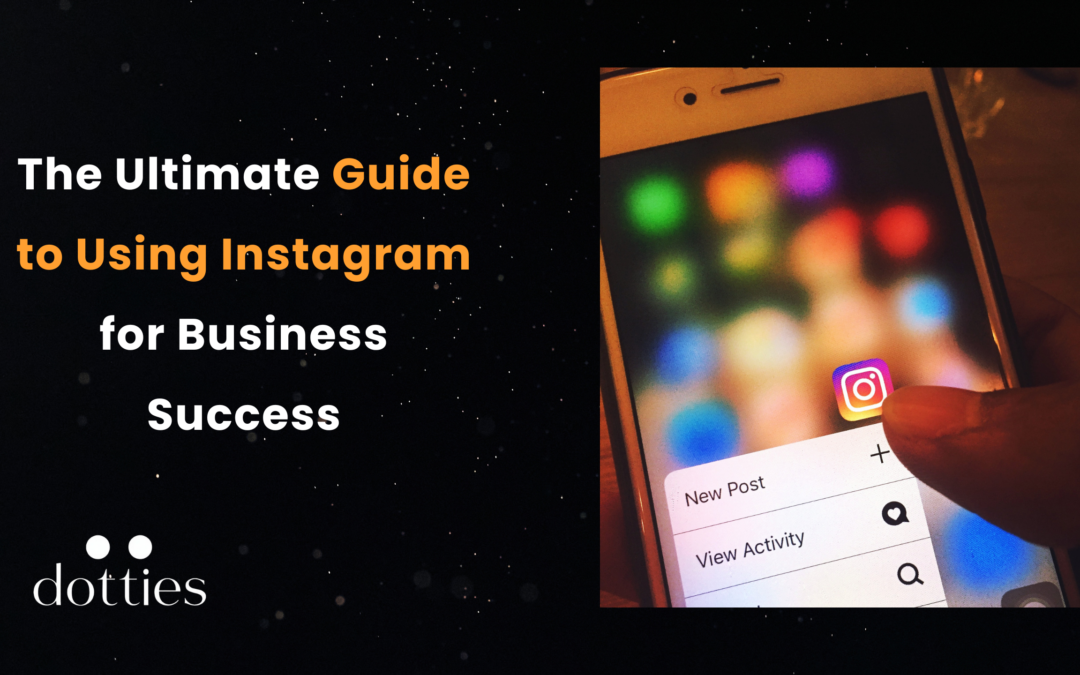Instagram for business has emerged as a powerhouse social media platform, captivating millions with its visually-driven content and engaging features. From personal accounts to brand pages, users harness Instagram’s capabilities to connect, share, and grow their audiences. Understanding how to navigate this dynamic platform is essential for anyone looking to enhance their social media presence.
This blog will cover everything you need to know about Instagram, including its core functionalities, best practices for engagement, and tips for maximizing your reach. Whether you are a casual user, a business owner, or an aspiring influencer, this comprehensive guide will equip you with the knowledge to effectively utilize Instagram and elevate your online presence.
Key Takeaways:
- Instagram’s music feature enhances engagement and personalizes content for users.
- Highlight Covers provide a cohesive aesthetic and improve profile navigation.
- Users can repost content effectively to foster community engagement and collaboration.
- Muting accounts allows users to curate their feeds without losing connections.
How to Set Up an Instagram Account
Starting your Instagram journey is simple and opens doors to a world of social and professional opportunities. Here’s a quick walkthrough:
- Download the Instagram App
- Available for free on both the App Store (iOS) and Google Play (Android).
- Sign Up for an Account
- Tap “Sign Up” and choose between using your email, phone number, or Facebook account.
- Create a username that reflects your brand or personal identity.
- Set Up Your Profile
- Add a profile picture: Use a clear logo or a high-quality image.
- Write a compelling bio: Highlight what you or your business offers. Include keywords like “pros of Instagram” or “advantages of Instagram” to make it searchable.
- Include a website link or a call-to-action in your bio.
- Start Posting
- Begin with high-quality content that resonates with your audience. Use hashtags and geotags to increase visibility.
If you’re launching a business account, focus on creating a consistent aesthetic that aligns with your brand identity.
How to Switch to a Professional Account on Instagram
A professional account offers advanced tools like analytics, ad promotions, and better audience engagement features. Here’s how you can make the switch:
- Access Account Settings
- Go to your profile and tap the menu in the top right corner. Select “Settings.”
- Select “Account”
- Scroll down and tap “Switch to Professional Account.”
- Choose Your Account Type
- Select “Creator” if you’re an influencer or content creator.
- Choose “Business” if you’re managing a brand or company.
- Complete Your Profile
- Add relevant business details like your category, contact information, and address.
Why Switch?
Switching to a professional account allows access to features such as:
- Analyze your posts’ performance and audience engagement.
- Schedule posts, run ads, and manage campaigns more efficiently.
- Display a “Contact” button for email, calls, or directions.
How to Change a Business Account to a Personal Account on Instagram
If you’re scaling back or refocusing your Instagram strategy, you might want to return to a personal account. Here’s how to make the transition:
- Go to Settings
- Access the menu on your profile and tap “Settings.”
- Navigate to Account Settings
- Scroll down and select “Switch Account Type.”
- Choose “Switch to Personal Account”
- Confirm the switch when prompted.
Important Notes:
Switching to a personal account will disable business tools like analytics and promotional features.
How to Start a New Instagram Page
Creating and optimizing a new Instagram page is key to building a strong online presence. Follow these steps to ensure success:
- Define Your Goals
- Determine the purpose of your page. Are you promoting products, showcasing services, or building a community?
- Write a mission statement that guides your content creation.
- Choose the Right Username
- Select a name that’s easy to remember and reflects your brand or business.
- Optimize Your Profile
- Add a bio that clearly communicates what visitors can expect from your page.
- Use a high-quality profile picture and consider designing a custom story highlight cover.
- Post Strategically
- Start with 5–10 high-quality posts that define your brand’s tone and style.
- Incorporate a mix of images, videos, and reels to keep the content engaging.
- Leverage Tools Like Instagram Manager
- Use tools to schedule posts, analyze audience engagement, and manage campaigns efficiently.
Why Instagram for Your Page?
Instagram allows you to connect with a global audience, use interactive tools like polls and Q&A sessions, and showcase your content visually.
How to Add Music to Instagram Posts?

Adding music to Instagram posts is a straightforward process that enhances the overall impact of the content.
Here’s a step-by-step guide on how to effectively incorporate music into various types of Instagram posts:
1. Adding Music to Instagram Stories
- Open the Instagram App: Launch the app and navigate to the home screen.
- Create a Story: Tap on your profile picture at the top left corner to start a new Story.
- Capture or Upload Content: Take a photo or video, or upload from your camera roll.
- Access the Music Feature: Tap the sticker icon at the top of the screen, then select the “Music” sticker.
- Browse the Music Library: Use the search bar to find specific tracks or browse by genre or mood. You can also see popular and trending songs.
- Select a Track: Tap on the desired song to preview it. Once selected, you can choose a specific segment of the song to play.
- Customize the Display: Adjust how the music title and artist name appear on your Story. You can also resize and reposition the sticker.
- Post Your Story: Once satisfied, tap “Your Story” to share it with your followers.
2. Adding Music to Instagram Reels
- Create a Reel: Tap the Reels icon at the bottom of the screen to start a new video.
- Select Audio: Before recording, tap the music note icon on the left to access the music library. Here, you can search for specific songs or explore popular options.
- Record Your Reel: Choose a song and record your video. The music will automatically sync with your video.
- Edit and Adjust: After recording, you can trim the music segment or adjust the volume levels. Use editing tools to enhance your Reel further.
- Share Your Reel: Add captions, hashtags, and then tap “Share” to publish your Reel.
3. Adding Music to Instagram Feed Posts
- Upload a Video: Create a new post by tapping the “+” icon on the home screen. Choose a video that you wish to post.
- Edit Your Video: After selecting the video, you can add filters and edit the clip.
- Add Music: Since music cannot be added directly from the Instagram app, use external video editing software or apps to add music to your video before uploading. Ensure that the music used complies with copyright regulations.
- Post Your Video: Once edited, add a caption and hashtags, then share it with your followers.
By following these steps, users can easily enhance their Instagram content with music, creating a more engaging and memorable experience for their audience. This capability not only elevates the storytelling aspect of posts but also invites greater interaction and connection with followers.
How to Turn Off Vanish Mode on Instagram?
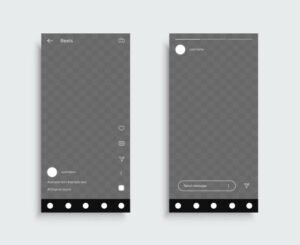
Vanish Mode is a unique feature on Instagram that allows users to send disappearing messages in their direct conversations. While this mode can add a layer of privacy and spontaneity to chats, there may be times when users want to disable it and return to standard messaging. Turning off Vanish Mode is straightforward and can be done in just a few simple steps.
- Open Instagram: Start by launching the Instagram app on your device.
- Access Direct Messages: Tap on the paper airplane icon located in the top right corner of your home feed to access your Direct Messages.
- Select a Chat: Choose the conversation where Vanish Mode is currently enabled. You’ll know Vanish Mode is active if the chat screen has a darker background, and messages are designed to disappear after being viewed.
- Swipe Up: To turn off Vanish Mode, simply swipe up on the chat screen. This action will revert the conversation back to normal messaging.
- Confirmation: You will see a message indicating that Vanish Mode has been turned off, and the chat will return to its regular format, allowing for the retention of messages and media shared.
It’s important to note that both participants in the conversation must be aware that Vanish Mode can be activated or deactivated at any time. Once turned off, all previous messages exchanged while in Vanish Mode will disappear, but any messages sent after the mode is disabled will remain in the chat history.
How to Repost on Instagram?
Reposting content on Instagram is a valuable way to share relevant material from other users, showcase user-generated content, or highlight collaborations. This feature not only helps build community engagement but also allows businesses and individuals to leverage their networks effectively. While Instagram does not have a built-in reposting feature, there are several methods to share content from other users seamlessly.
One method is to use Instagram’s share feature. To do this, locate the post you want to share on your feed or in someone’s profile. Tap the three dots in the upper right corner of the post to open the options menu, and select “Share to…” This allows you to send the post to your Instagram Stories. You can add stickers, text, or music to enhance the repost before sharing it to your story. Businesses debating “chatbot vs virtual agent” for customer engagement can similarly consider reposting strategies to highlight user-generated content, fostering a more interactive and dynamic connection with their audience. This method is particularly useful for sharing posts that resonate with your audience, as it allows you to add context or commentary that enhances engagement.
How to Mute Someone on Instagram?
In addition to enhancing posts with music, managing interactions with other users is a crucial aspect of a positive Instagram experience. Sometimes, users may find it beneficial to mute certain accounts to minimize distractions without unfollowing them.
Muting allows individuals to maintain a connection with others while controlling the content they see on their feeds. Here’s how to mute someone on Instagram:
Steps to Mute Someone on Instagram
- Open Instagram: Launch the app and log into your account.
- Navigate to the Profile: Go to the profile of the person you want to mute by either searching for their username or tapping their name from a post or comment.
- Tap on Following: On their profile, look for the “Following” button, which indicates you are currently following them.
- Select Mute: After tapping “Following,” a menu will appear. From this menu, select the “Mute” option.
- Choose Your Preferences: You will have the option to mute posts, stories, or both. Select your preference to complete the process.
Benefits of Muting
Muting someone on Instagram is particularly useful for maintaining a curated feed. This feature allows users to silence accounts that may post frequently or content that doesn’t align with their interests. By muting, individuals can enjoy a more focused and enjoyable browsing experience while keeping the option to check in on muted accounts at any time.
How Muting Differs from Unfollowing
It’s important to note that muting is different from unfollowing. While unfollowing removes the user’s posts and stories from your feed entirely, muting retains the connection. The muted user will not be notified that they have been muted, allowing for a discreet approach to managing your Instagram experience.
By effectively using the mute feature, users can personalize their Instagram feeds and enjoy a more tailored social media experience, allowing them to focus on the content that truly matters to them.
What Are Instagram Bio Ideas?
An Instagram bio ideas serves as a concise introduction to your profile, allowing users to express their identity, share their interests, and provide essential information about themselves or their brand. With a character limit of 150, crafting an effective bio requires creativity and clarity.
An engaging bio can make a strong first impression, encouraging visitors to follow or interact with your account.
Elements of a Compelling Instagram Bio
- Personal or Brand Identity: Clearly convey who you are or what your brand represents. Use descriptive words that encapsulate your personality or business ethos, such as “creative designer,” “health enthusiast,” or “small-batch coffee roaster.”
- Value Proposition: Highlight what followers can expect from your content. This could include your services, areas of expertise, or types of content you post, like “daily fitness tips” or “travel adventures.”
- Contact Information: Include relevant contact details or links, such as an email address or a link to a website. This is crucial for businesses and professionals looking to connect with potential clients or customers.
- Call-to-Action (CTA): Encourage followers to take action, whether it’s visiting a website, signing up for a newsletter, or checking out a specific product. Phrases like “Shop now,” “DM for inquiries,” or “Check out my latest blog!” can be effective.
- Personal Touch: Adding a bit of personality can make your bio more relatable. Consider including emojis, quotes, or personal interests, like “Dog lover 🐾” or “Adventure seeker 🌍.” This helps humanize your profile and connect with your audience.
Examples of Instagram Bio Ideas
- For Creatives: “🎨 Graphic Designer | Passionate about color & creativity | DM for collabs!”
- For Businesses: “📦 Sustainable packaging solutions | Eco-friendly products | Visit our shop ↓”
- For Personal Brands: “🌿 Wellness Coach | Helping you live your best life | Inspiring tips daily!”
- For Travel Enthusiasts: “✈️ Travel Blogger | Exploring the world one destination at a time | Join the adventure!”
In summary, an effective Instagram bio is a powerful tool that reflects your identity, communicates your purpose, and encourages engagement. By thoughtfully crafting your bio, you can enhance your profile’s appeal and attract a dedicated following.
What are Instagram Username Ideas?
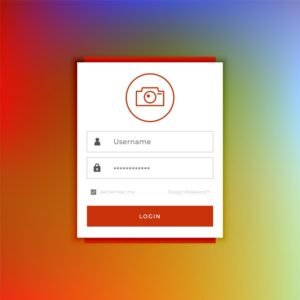
Creating an appealing Instagram username ideas is crucial for establishing a strong brand identity and making a memorable first impression. A well-crafted username can enhance discoverability, reflect personal or business values, and foster engagement with followers.
Here are some effective strategies for generating unique and catchy Instagram username ideas:
- Incorporate Keywords: Use keywords that reflect your niche or content focus. For instance, if you are a travel blogger, consider incorporating words like “travel,” “wanderlust,” or “adventure.” This not only conveys your content theme but also improves searchability.
- Add a Personal Touch: Including your name or a nickname can add a personal touch to your username. This approach is particularly effective for personal brands, as it helps followers connect with you on a more individual level. For example, “AnnaTravels” or “DesignByJohn.”
- Use Creative Combinations: Combining two relevant words can create a memorable username. This can be done by merging your niche with an action or descriptive term. For example, “InspireCreate” or “SavorDelights” for food bloggers.
- Utilize Rhymes and Alliteration: Rhyming or alliterative usernames are catchy and easy to remember. Names like “CraftyCathy” or “WanderWithWill” have a rhythmic quality that can appeal to potential followers.
- Incorporate Numbers or Symbols: If your desired username is already taken, consider adding numbers or symbols that are meaningful to you, such as a birth year or a special date. For instance, “Artistry_101” or “FitLife_24.”
- Keep It Short and Simple: Aim for a username that is easy to spell and pronounce. Avoid using overly complicated words or phrases. Shorter usernames are easier to remember and type, making them more user-friendly.
- Check Availability Across Platforms: If you plan to expand your presence beyond Instagram, ensure that your chosen username is available on other social media platforms. Consistency in branding helps strengthen your identity across various channels.
- Seek Inspiration from Others: Look at usernames of accounts you admire for inspiration. Note what works well and adapt those ideas to suit your style while ensuring originality.
By taking the time to brainstorm and develop a thoughtful username, users can create an impactful presence on Instagram that attracts followers and encourages engagement. A well-chosen username serves as the foundation of a successful Instagram strategy, allowing users to convey their personality and brand effectively.
How to Add Multiple Photos to Instagram Story?
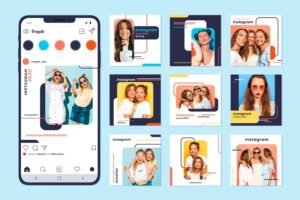
Adding multiple photos to an Instagram Story allows users to create a cohesive narrative or showcase a series of moments in a visually appealing way. This feature is particularly beneficial for businesses and creators looking to engage their audience more effectively.
Here’s a step-by-step guide on how to add multiple photos to your Instagram Story seamlessly.
Step-by-Step Instructions
- Open the Instagram App: Launch the Instagram app on your mobile device and navigate to the home screen.
- Access the Story Feature: Tap on your profile picture at the top left corner of the home feed or swipe right from anywhere in your feed to open the Story camera.
- Select Photos:
- Tap the Gallery icon (usually located in the bottom left corner) to access your camera roll.
- Here, you can select a single photo to start with. After selecting a photo, it will appear in the Story editor.
- Add More Photos:
- To add additional photos, tap the Sticker icon (a square smiley face) at the top of the screen.
- Select the Photo Sticker option. This allows you to add another photo directly from your camera roll.
- Choose the next photo you want to include, and it will appear as a sticker on your Story. You can resize or move it to your desired location on the screen.
- Customize Your Story: Once you’ve added all the desired photos, customize your Story with text, stickers, or drawings to enhance engagement. You can adjust the size and orientation of each photo sticker, ensuring a visually appealing layout.
- Post Your Story: After you are satisfied with your creation, tap Your Story at the bottom left corner to share it with your followers. Alternatively, you can select Close Friends if you prefer a more private sharing option.
Best Practices for Using Multiple Photos
- Cohesive Theme: Ensure that the photos share a common theme or color palette to create a unified look.
- Engaging Text: Adding context or descriptions to each photo can enhance viewer understanding and interaction.
- Variety of Formats: Consider mixing photos with videos or boomerangs to keep the content dynamic and engaging.
Adding multiple photos to your Instagram Story can significantly enhance your storytelling capabilities. By following these steps, users can create visually compelling Stories that resonate with their audience, fostering a deeper connection and engagement.
How to Change Background Color on Instagram Story?

Changing the background color of an Instagram Story is a straightforward process that allows users to customize their content further and enhance its visual appeal. This feature can help create a cohesive brand aesthetic or simply add a unique touch to individual posts.
Below are the steps to change the background color effectively, along with tips to make the most out of this customization option.
Steps to Change Background Color
- Open the Instagram App: Start by launching the Instagram app on your device.
- Create a New Story: Tap on your profile picture at the top left of the home screen or swipe right from your feed to access the Story creation interface.
- Select a Photo or Video: You can either take a new photo or video or choose one from your gallery. If you prefer a solid background color, you can skip this step.
- Add a Background Color:
- Using the Brush Tool: After selecting a photo or video, tap on the brush icon at the top right of the screen. Choose the brush style you prefer (e.g., the paintbrush or marker) and select a color from the palette. Tap and hold anywhere on the screen to fill the background with your chosen color. This method is particularly effective if you want to create a solid color background behind text or stickers.
- Using the Color Picker: If you have an existing photo or video, tap on the color palette at the bottom of the screen. You can select a color that matches elements in your image or choose any color that fits your aesthetic.
- Add Text or Stickers: Once the background color is set, you can enhance your Story by adding text, stickers, or even music to create a dynamic experience.
- Share Your Story: After customizing your background and adding any additional elements, tap “Your Story” to share it with your followers.
Tips for Effective Background Colors
- Choose Colors that Reflect Your Brand: If you’re using Instagram for business, select background colors that align with your brand’s identity. This consistency helps build recognition among your audience.
- Contrast for Readability: Ensure that the text and stickers placed on the background are easily readable by choosing contrasting colors. Light text on a dark background or vice versa can enhance visibility.
- Experiment with Gradients: For a more creative look, consider using gradient backgrounds. You can create gradients by selecting two different colors and applying them in layers using the brush tool.
By mastering the technique of changing background colors in Instagram Stories, users can significantly enhance their storytelling capabilities, making their posts more visually appealing and engaging. This simple customization tool, when combined with music and other features, can create an immersive experience for followers, helping content stand out in a crowded feed.
How to Make a Reel on Instagram?

Creating a Reel on Instagram is a straightforward process that allows users to produce engaging short videos, often enhanced with music and effects. Reels provide a dynamic way to showcase creativity and connect with audiences, making them a popular choice among users.
Here’s a step-by-step guide to making a Reel on Instagram:
- Access the Reels Feature: Open the Instagram app and navigate to the home screen. Tap the camera icon in the top left corner or swipe right to access the camera. From there, select the “Reel” option at the bottom of the screen.
- Set Your Video Length: Before recording, users can choose the length of their Reel, typically ranging from 15 to 90 seconds. Select the duration that best fits your content.
- Choose Your Music: Tap the music icon to browse Instagram’s extensive music library. You can search for specific songs or explore trending audio. Once you find the desired track, tap it to add it to your Reel. You can adjust which part of the song plays by dragging the slider along the timeline.
- Record Your Clips: Press and hold the record button to capture your video. Instagram allows users to record multiple clips by releasing the button between takes. This flexibility enables users to create engaging narratives and transitions.
- Add Effects and Filters: After recording, users can enhance their Reels with various effects and filters. Tap the effects icon to explore different options, such as AR effects, text overlays, and stickers. These tools can help personalize the content and make it visually appealing.
- Edit and Arrange Clips: Users can trim and arrange their recorded clips by tapping the edit icon. This step allows for seamless transitions and ensures that the video flows smoothly. Users can also adjust the volume of the music and video audio to create the perfect balance.
- Share Your Reel: Once satisfied with the final product, tap the “Next” button. Here, users can add a caption, hashtags, and cover image. Additionally, they can choose to share the Reel to their profile, Stories, or the dedicated Reels tab for greater visibility.
- Engage with Your Audience: After sharing, engage with viewers by responding to comments and encouraging shares. Using interactive elements, such as polls or questions in the accompanying post, can also help boost engagement.
By following these steps, users can effectively create Reels that not only showcase their creativity but also leverage the music feature to enhance their storytelling. Engaging Reels can help build a stronger connection with audiences, leading to increased interaction and growth on the platform.
How to Add an Instagram Story Background?

Creating an engaging Instagram Story goes beyond just adding images and stickers; the background plays a crucial role in setting the tone and enhancing the overall aesthetic.
Users have several options for customizing their Story backgrounds, ensuring that their content stands out. Here’s a step-by-step guide on how to add a background to your Instagram Story background effectively.
1. Choose Your Background Color or Image
When creating a Story, users can start by selecting a background color or image. To do this, follow these steps:
- Open the Instagram app and swipe right or tap the camera icon in the top left corner to create a new Story.
- Once in the Story interface, users can either take a photo, record a video, or upload an existing photo from their camera roll.
- For a solid color background, tap the brush icon at the top right and select a color. Tap and hold anywhere on the screen to fill the background with the chosen color.
2. Use the Drawing Tool
Another way to customize the background is through the drawing tool:
- After selecting a color, tap the drawing icon (the pencil) and select your preferred brush style.
- Users can draw or scribble on the screen, creating unique designs or patterns that serve as a creative backdrop for the Story.
3. Add a Background Image
For a more visually appealing background, users can add an image:
- Upload a photo from the camera roll by tapping the gallery icon in the bottom left corner.
- Once the image is uploaded, it can be resized and repositioned by using pinch and drag gestures. This allows users to select the best part of the image for their background.
4. Incorporate Music to Enhance the Background
To further enrich the Story’s background, adding music can enhance the mood:
- After setting the background, tap the music icon (the note symbol) to access Instagram’s music library.
- Browse through the available tracks, or use the search bar to find specific songs.
- Select the desired song, and adjust the section of the track that plays during the Story. Users can also customize the appearance of the music sticker by choosing different styles and colors.
5. Finalize Your Story
After customizing the background and adding music, users can enhance their Story with text, stickers, or GIFs. Once satisfied with the final product, tap “Your Story” at the bottom left to share it with followers.
By utilizing these techniques, users can create visually stunning and engaging Instagram Stories that resonate with their audience, making each post more memorable and impactful.
Advantages of Instagram for Business
Instagram offers unique benefits for businesses, making it an indispensable tool for growth and engagement:
1. Increased Visibility
With over a billion users, Instagram helps businesses reach a broad and diverse audience. Features like hashtags and Explore pages ensure your content is discoverable.
2. Enhanced Customer Engagement
Interactive tools like polls, Q&A sessions, and direct messaging create opportunities for real-time interaction with your customers.
3. Visual Marketing
Instagram’s focus on images and videos allows you to showcase your products and services in an appealing and creative way.
4. Powerful Advertising Tools
Run targeted ad campaigns to reach specific demographics. Analyze their performance using tools like Insights and Instagram Manager.
5. Authentic Brand Building
By sharing behind-the-scenes content, user-generated posts, and engaging stories, businesses can build a loyal following.
6. Flexible Content Formats
Instagram supports photos, videos, reels, carousels, and live streams, providing endless ways to connect with your audience.
Does Instagram Notify When You Screenshot a Story?
One common question among Instagram users is whether the platform notifies users when someone takes a screenshot of their Story. Understanding this feature is essential for maintaining privacy and managing expectations regarding shared content.
As of now, Instagram does not notify users when someone screenshots their Stories. This means that if a user captures a screenshot of a Story, the original poster will remain unaware of the action. This policy extends to both regular Stories and those that include music, photos, or videos.
However, Instagram does provide notifications for other forms of interactions, such as direct messages and comments. This lack of notification for screenshots offers users a degree of privacy, allowing them to share content without worrying about their followers being alerted to every capture.
Final Thoughts
Mastering Instagram is essential for individuals and businesses alike to thrive in today’s digital landscape. By utilizing its various features, from music integration and storytelling capabilities to optimizing profiles with engaging highlights, users can create a compelling online presence that resonates with their audience.
Understanding how to effectively navigate Instagram not only enhances user engagement but also fosters meaningful connections, making it a vital tool for any social media strategy. As users explore the platform’s potential, they will find numerous opportunities to elevate their content and expand their reach in a visually-driven environment.