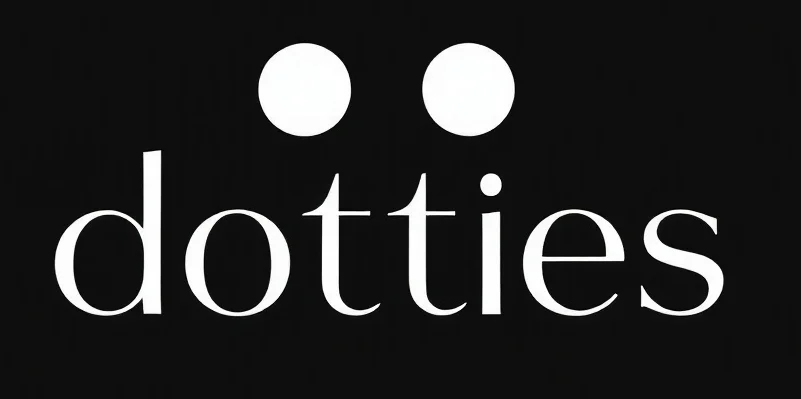Professional product photos can make or break a brand’s visual appeal, especially in e-commerce and social media. Mastering background removal on product photography has become a vital technique to help products stand out, creating clear, eye-catching images that resonate with audiences..
This guide dives into how background-free images can boost engagement, with easy steps for background removal using AI-based tools like ProductScope.
Why Background Removal is Essential for Marketing Success
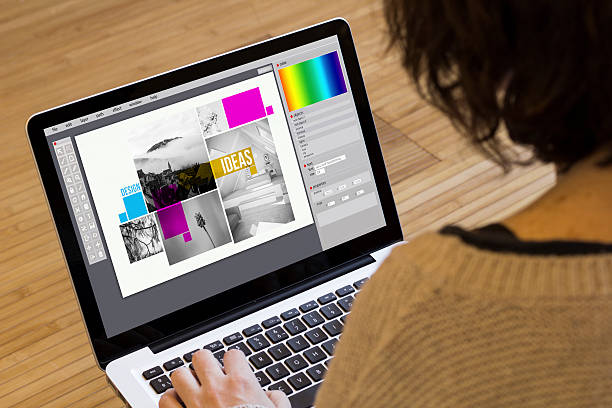
Whether you’re in e-commerce, social media, or content marketing, mastering background removal from photos allows for seamless integration across platforms. It draws attention to the subject, eliminating distractions and enhancing professionalism.
Studies indicate that high-quality visuals significantly increase consumer trust, and clean product images lead to higher conversions on sites like Amazon, Etsy, and Instagram.
Key Benefits for Businesses
- Enhanced Focus on Products: By using a background remover to remove bg, you place the focus solely on the product, creating a clean and professional look. This technique is especially valuable for catalog photography and web pages where a consistent background is necessary.
- Consistency Across Channels: By using uniform, background-free images, brands can achieve visual consistency, creating a more cohesive and memorable brand experience.
- Versatility for Marketing Assets: White background images are ideal for repurposing across different marketing channels. They’re adaptable for product listings, digital ads, social media posts, and even physical packaging materials.
How to Remove Backgrounds with ProductScope AI
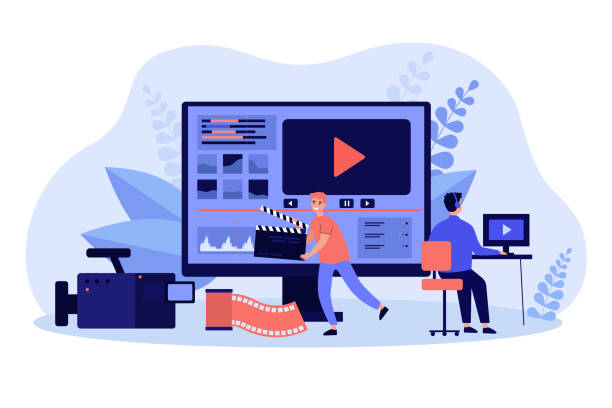
ProductScope offers a simple, AI-powered background remover tool that saves time and resources. Here’s a quick breakdown of the steps to remove bg and enhance your product images:
- Upload Your Image: Start by uploading the photo you want to modify on the ProductScope platform.
- AI-Powered Background Removal: The AI tool automatically detects the subject and removes background within seconds. The tool is designed to be user-friendly, making it accessible even for those without advanced photo editing skills.
- Download and Customize: Once the background is removed from the image, you can download the image and use it directly. If desired, further customization can be done to add backgrounds that match your brand’s aesthetic or use tools like color correction and shadow effects for added impact.
Advanced Tips for Perfect Product Photos
For business owners or marketers wanting to take their product images to the next level, consider mastering background removal with these additional tips:
- Use High-Resolution Images: Start with high-quality, high-resolution images to ensure that the final output is crisp and professional.
- Apply Consistent Lighting: Aim for natural lighting or consistent studio lighting to enhance image clarity. This reduces the need for post-editing corrections.
- Utilize Shadows or Reflections: Adding subtle shadows or reflections post-background removal can add depth and make your product appear more realistic.
Applications Across Different Industries
Background removal isn’t just for e-commerce; it can be transformative across various sectors:
- Retail and E-commerce: Ensures that product listings are clear, professional, and able to convert. Additionally, combining remove background with retail pricing optimization strategies ensures products are not only visually appealing but also competitively priced to boost sales.
- Social Media Marketing: Creates versatile images for posts, ads, and stories without distracting elements.
- Real Estate: Highlight property features in listings by removing unneeded elements.
- Presentations and Content Creation: Polished images without clutter help convey information effectively in slides and blogs.
Final Thoughts on How to Remove Background for Business
Mastering background removal from images is more than a trend; it’s a powerful technique that can elevate a brand’s entire visual strategy. For business owners, creators, and marketers, tools like ProductScope make it easier than ever to achieve professional-quality images quickly. When used effectively, background removal can help increase sales, strengthen brand recognition, and create a polished, consistent look across all your visual assets.
Ready to transform your images? Explore the full ProductScope background removal guide to get started today.
FAQs:
How do I change the background color on an Instagram story?
To change the background color on an Instagram story:
- Take or upload a photo to your story.
- Tap the draw icon at the top.
- Select a color from the palette.
- Press and hold the screen to apply a solid color overlay, creating a plain white background or any color of your choice.
How can I remove the background in Photoshop?
To remove a background in Photoshop:
- Open the image in Photoshop.
- Use the Quick Selection Tool or Select Subject for automatic selection.
- Refine the selection with “Select and Mask.”
- Click “Layer Mask” to isolate the subject and remove the background.
- Export the image as a PNG to make a transparent background.
How do I make a background transparent?
You can make a transparent background using tools like Photoshop or online AI background generators:
- Use the Magic Wand or Quick Selection Tool in Photoshop to select the background.
- Press “Delete” to remove it.
- Save the file as a PNG to retain transparency.
For a quick solution, tools like ProductScope AI automate this process.
What is the best way to create a plain white background for product photos?
A plain white background can be created using:
- Professional lighting and backdrops during the shoot.
- Editing tools like Photoshop, where you remove the original background and replace it with a white background image.
- AI background generators for fast and accurate results.
How do I create a black and white background effect?
To create a black and white background effect:
- Open your image in Photoshop.
- Use the “Select Subject” tool to isolate the subject.
- Apply a “Black & White Adjustment Layer” to the background layer.
This technique keeps your subject colorful while the background remains black and white.
Can AI tools generate custom backgrounds like Christmas or blue backgrounds?
Yes, modern AI background generators allow you to swap out backgrounds easily. For seasonal themes, such as Christmas backgrounds, or for a clean blue background, upload your image and choose from customizable templates provided by the AI tool.
What are the benefits of a blank background in product photography?
A blank background (such as a plain white or black background) highlights the product, removes distractions, and ensures a professional appearance. This is particularly useful for e-commerce platforms and digital catalogs.
How do I make a white background image for online listings?
You can create a white background image by:
- Shooting against a white backdrop with proper lighting.
- Using tools like Photoshop to remove the background and replace it with white.
- Automating the process with AI tools, which produce clean and professional results.
How can I use background removal to improve branding?
By removing or changing backgrounds, you can:
- Maintain consistent branding with a plain white background or specific colors.
- Add seasonal designs like Christmas backgrounds for marketing campaigns.
- Use AI tools to quickly generate variations like black backgrounds or transparent options for logos.
Is it better to use a white or black background for images?
- A white background is ideal for product photography, making the item look clean and professional.
- A black background adds contrast and works well for luxury products or dramatic visuals.
The choice depends on your product, audience, and branding goals.